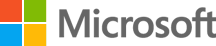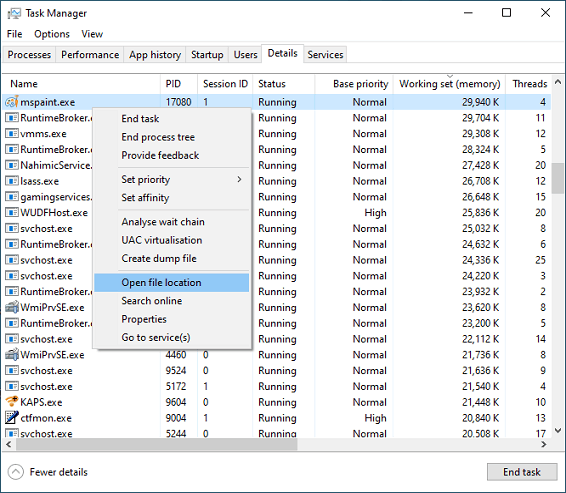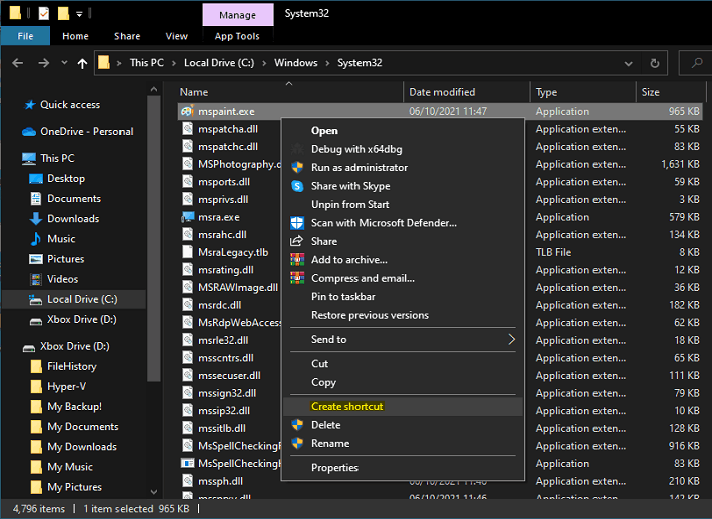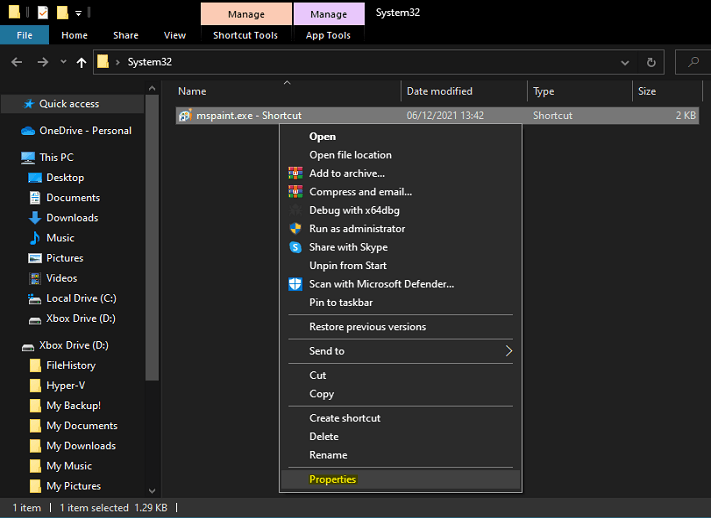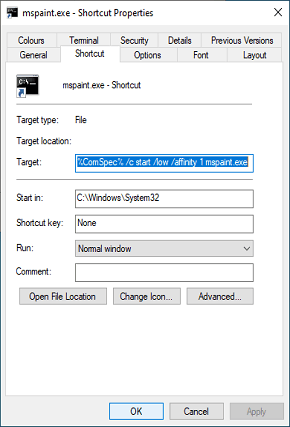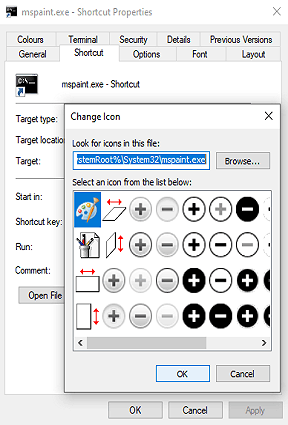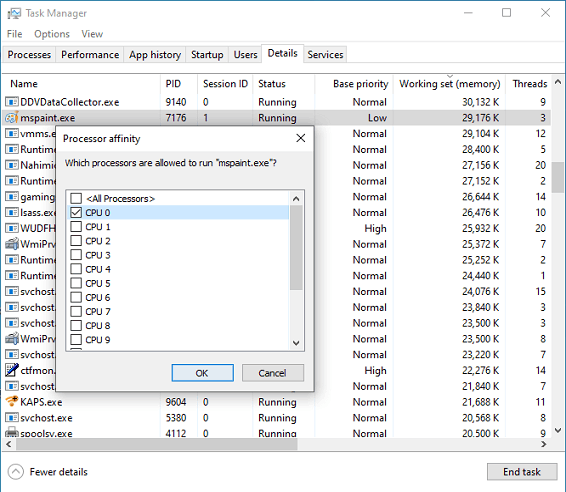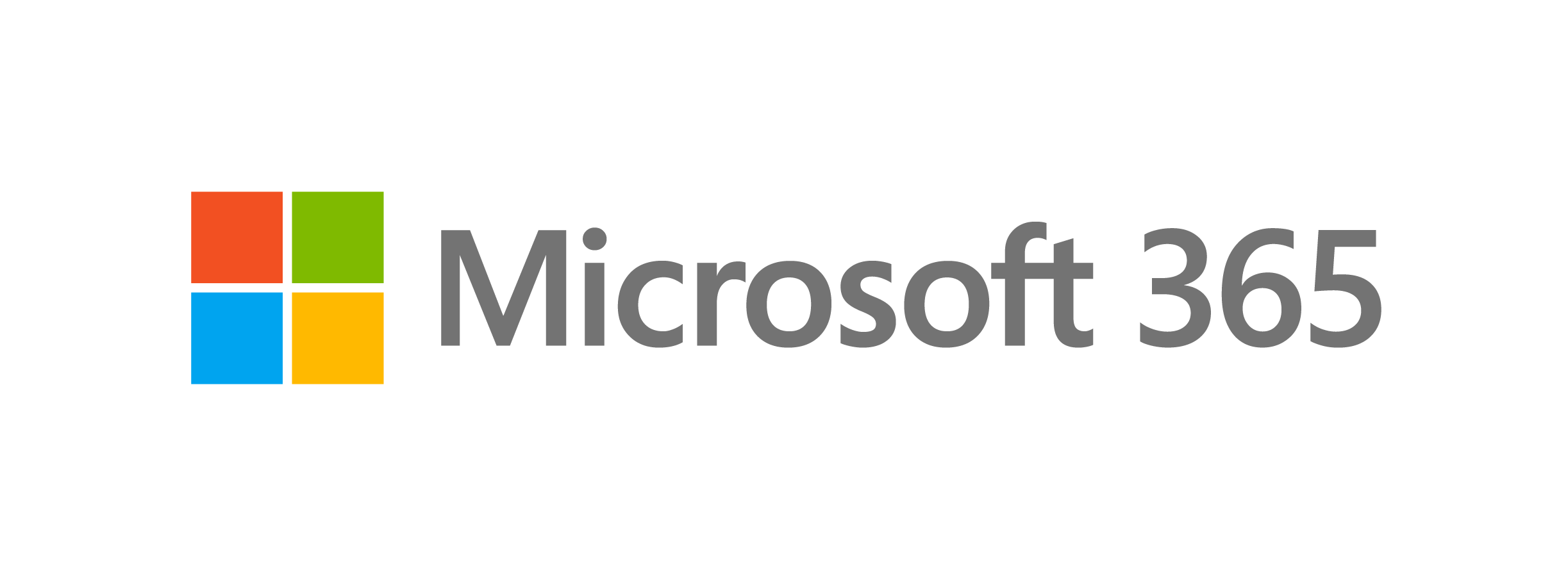You can set the priority and affinity of a program you want to run into a shortcut file, it does have some drawbacks. The most notable is that you have to be able to launch the process manually. If you can’t or the process is spawned by another program, it won’t work. For this example, I will be using MSPaint.exe.
Related Article: How to Permanently Set Priority Processes Using Registry Editor.
1. Open Task Manager and click on the Details tab then select Open file location.
2. Right-click on the program.exe and select Create Shortcut.
3. Right-click again on the program shortcut and select Properties.
4. In the target location, enter this command line and set the priority and affinity.
Target Location:
%ComSpec% /C Start /Normal /Affinity Hex C:\Folder Path\Program.exe
Set Priority:
High
AboveNormal
Normal
BelowNormal
Low
Set Affinity:
CPU - HEX
0 ---- 1
1 ---- 3
2 ---- 7
3 ---- F
4 ---- 1F
5 ---- 3F
6 ---- 7F
7 ---- FF
8 ---- 1FF
9 ---- 3FF
10 --- 7FF
11 --- FFF
12 --- 1FFF
13 --- 3FFF
14 --- 7FFF
15 --- FFFF
5. Click on the Change Icon and find the icon.exe path location.
6. Open Task Manager and the program.exe priority & affinity are set.
If you found this to be helpful then please give a Yes. Thanks! 😎👍