Show additional information
Position the mouse pointer over a location to view more information about it. Alternatively, change the memory window properties to customize the display of the memory contents.
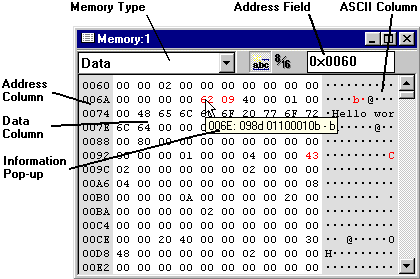
Modifying memory contents
All memory contents can be modified by typing the new
values for each digit directly into the memory view. By
normal typing, the new memory contents is updated on each
key press. To postpone the write, double click the left
mouse button to open an Edit Box. The value edited in this
box is not written to the memory before the box is closed.
Cancelling the operation with the 'Esc' key will cancel the
edit. Using the Edit Box is necessary when updating
registers in some advanced I/O modules where each write
operation is a special request. (Example: The AVR UART
initiates a new transmission each time the UDR register is
written to).
Note: In the edit box, the values entered must be
preceded by the prefix 0x to enter a hexadecimal value,
0d or just digits for a decimal value, or 0b for
a binary value.
Note: When modifying memory contents, the value
displayed in the Memory window is the value read back
from memory. If a memory location is read only, the value in
the window will not change.
Color Coding
The memory view apply colors to make the view easier to read:
- Locations that changed since the last Debug Operation (Break/Single Step) will appear in red characters. Change is detected only in the lines currently displayed.
- The address and ASCII columns are always displayed on a light gray background.
- When Program Memory is viewed with Word Addresses, the address column background color change to light blue.
Select Memory Type
The same window is used to view all memory types (Data memory, Program memory, I/O memory and EEPROM memory).The memory type selection box in the upper left corner select which memory area to view. The memory types available for viewing is limited to those actually present in the target device being debugged.