The project window are default visible when creating a new project or opening an old project. The window shows information about project files, groups and targets. The name of the project are visible in the header.
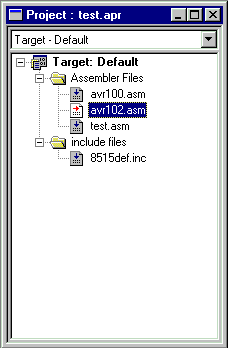
Add files to the project
Click on the destination group and select add files from the menu. A file dialog will appear, and you must double-click on
the wanted file. To add/create a new file, type the name of a non-existing file and select open.
Targets
An unlimited numbers of targets can be added. Each target can have their own project output configuration. Used mainly for C compiler projects.
Groups
An unlimited numbers of groups can be added. Convenient for arranging large projects.
Arranging files
You can drag and drop files between groups, or delete old files. Double-click on the file to make it visible for editing.
Assembler project and entry file
The first file added will be selected as the entry file. This file is marked as a white icon with a red arrow. This can be changed from the project menu.
Keyboard
Use INSERT to add new files, or DELETE to delete selected file. Use the ARROW keys to step up and down the file table.
Press ENTER to open the selected file.
See Also